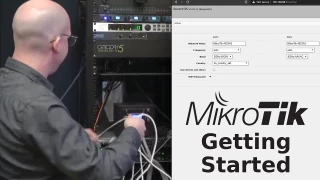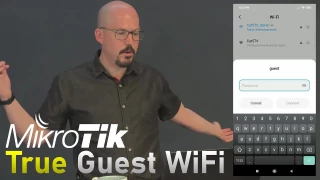Advanced Networking with MikroTik Routers
MikroTik routers are a disruptive technology. They empower both consumers and businesses to deploy a rock-solid router platform with enterprise-grade features usually only found in devices that are significantly more expensive.
MikroTik routers don’t have the software limitations usually attributed to lower priced routers. With MikroTik, the only limitation is the hardware - so as long as you buy a model that meets your needs from a hardware perspective, you’ll have a full-featured, unrestricted device for easily 1/10th of the price. And they have a lot of hardware to choose from.
Throughout the course of this series, Robbie Ferguson takes you through the initial setup and more advanced tutorials, while keeping it simple enough to follow along.
Note: It is expected that you have at least a rudimentary knowledge of networking terminology and functionality. If you are unfamiliar with terms such as DHCP, IP Address or the difference between static and dynamic IPs, it may be best for you to first learn the fundamentals before following this series.
Product Used
Videos In This Series
(1) Why We're Featuring MikroTik Routers
Features - April 29, 2020Disruptive technologies come and go, but MikroTik has a proven track record of offering high-end routers with enterprise-grade features for a fraction of the price of similar competitors. Before we kick off our series, which will take you through the basics and even advanced configuration of a MikroTik hAP RouterBOARD, we'll first discuss some of the advantages to such a device, and why it's Robbie's go-to for our new studio network.
(2) Initial Setup of a MikroTik Router
Features - May 13, 2020Welcome to our series on using a MikroTik router! Through the series, we'll learn some exciting and sophisticated network configurations we can create with our affordable MikroTik router. But we've got to start with the basics: We'll begin by bridging our ISP's modem (cable Internet) and connecting to our MikroTik router (default 192.168.88.1) in the web browser. We'll change the IP address (to 10.0.0.1) and the DHCP pool to 10.0.0.100-10.0.0.254, establish Internet connectivity to our network and setup basic 2GHz and 5GHz WiFi connections. We'll also glance around the RouterOS WebFig interface quickly, and talk about the optional MikroTik configuration client, WinBox.
(3) NAT Router Rules (Port Forwarding) in MikroTik RouterOS
Features - May 20, 2020The next step in our MikroTik series will see us routing NAT firewall rules to allow outside (Internet) users to access ports 80 and 443 on our internal web server. We'll create the required NAT (Network Address Translation) rules, and configure a Firewall Rule for each port to direct traffic through our Internet connection to the in-house server.
(4) True Guest WiFi with MikroTik Routers
Features - May 27, 2020When customers, friends, or guests arrive, they often ask for the WiFi password. Thing is, by providing it to them, you make your network susceptible to ransomware attack if their device is infected, plus you grant them limitless access to your network resources, such as private shared files, printers, and IoT devices such as your smart surveillance, thermostat or even smart door locks. Let's set up a separate WiFi network--with no additional hardware--using MikroTik. It will be isolated from our main network so users who are connected to it will be unable to access anything on our private network.
In the first Viewer Q&A of our MikroTik video series, Robbie receives some kind words from drreality1 and TCC, as well as an intriguing request from RockawayCCW that leads Robbie to an excellent idea on how parents can restrict the Internet access of their children based on time of day. He also has a question for you, so comment below: Should we use WebFig or WinBox, and why?
(6) Updating the Firmware on a MikroTik Router
Features - July 1, 2020We all know that keeping our software up to date is important. Security exploits can be discovered, new features created, and bugs patched. As important as these software updates are, we may neglect our hardware devices since we tend to think of them as appliances whose update processes are onerous and time consuming. By contrast, MikroTik has made the process of updating your router super-simple. With just a few mouse clicks, you'll have the latest and greatest firmware installed and running on your MikroTik device.
(7) Static IP Reservations in MikroTik DHCP Server
Features - July 1, 2020Using the DHCP server built into your MikroTik router, you can specify static IP reservations which will always be served to specific devices. This is ideal for adding printers or servers to your network in such a way that their IP address always remains the same. The process is simple, and Robbie will demonstrate how to convert a dynamic IP address to static, and then how to modify it to set it to your own chosen IP address, if desired.
(8) Custom DNS Servers on MikroTik
Features - July 1, 2020Setting up a custom DNS server on your MikroTik router is easy ... once you know where to look. For our demonstration, we'll use a locally-installed Pi-hole ad-blocking DNS server, assigned a static IP address by our MikroTik DHCP server. We'll learn how to set our custom DNS entry for both the entire network, and individual network interfaces, as well as how to disable the DNS servers automatically detected from your ISP.